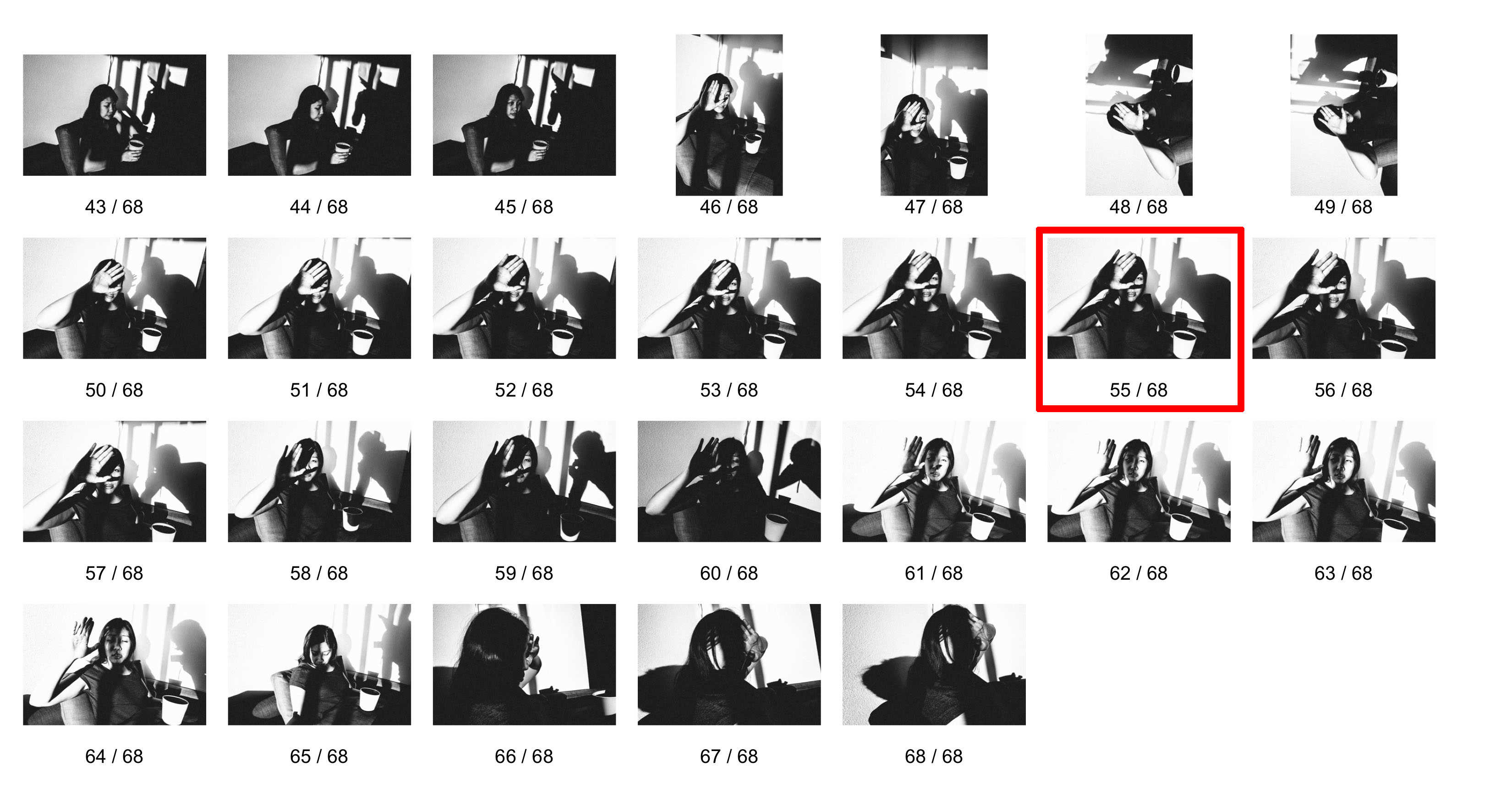If you’re a newbie to Lightroom, don’t get overwhelmed. Here is an easy 10-minute start to Lightroom.
Keep it simple
Lightroom is one of those pieces of software in which you only need to know how to use 10% of it for 90% of the functions.
Lightroom Hotkeys
To start, I recommend using hotkeys. It will save you a lot of time down the line. Here are the hotkeys:
- Shift + Tab : Collapse all side windows
- F: Full screen
- G: Gallery/Grid View (whatever you want to remember by)
- E: Enlarge
- D: Develop
- L: Turn off the “Lights”
- Command (or Ctrl) + [ ] : Rotate the image Left or Right
There are a lot more hotkeys, if you want to see them all while you have Lightroom open, press Command (or Ctrl) + ?. Or Google: “Lightroom Hotkeys.”
My Lightroom workflow
This is my basic Lightroom workflow:
- Insert SD Card
- Click ‘Import’
- Apply Eric Kim Preset upon import (Eric Kim 1600 Monochrome)
- Press Shift+Tab to collapse side columns
- Press “L” twice (to turn off the lights)
- Scroll through images with trackpad to look for favorite photos
- Press “P” to Pick my favorite photos
- In the bottom-right corner, turn Filter into “Flagged”
- Press “D” to Develop the photo, and make basic edits
- Press “G” to go back to the Gallery view
- Press “Export” button in bottom-left corner
- Choose folder to extract image, and make JPEG 80%.
- Find JPEG image, and upload to social media/website/etc.
How do I know what my best photos are?

Learn how to choose your best photos:
- How to Choose Your Best Photos
- Be Your Own Harshest Critic
- Nobody Wants to Look at Your Photos
- 15 Tips How to Choose Your Best Photos